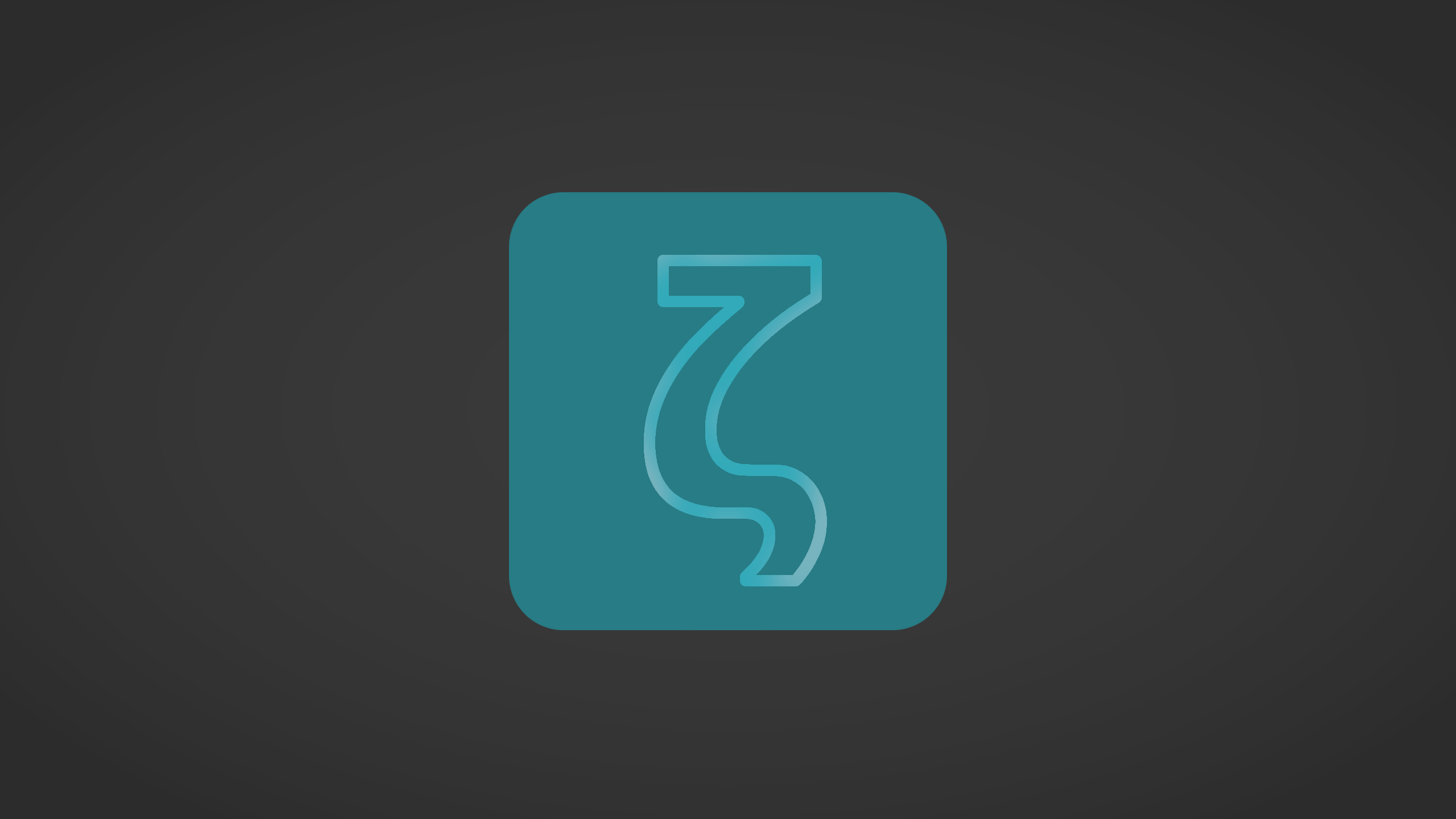
Zettlr 3.0 Public Beta

Today, we are excited to announce the start of the public beta for the upcoming release Zettlr 3.0. Since the release of 2.3 in June last year, a ton of stuff has changed inside the app, and after a very long waiting period we are happy to give you all the new stuff we packed into the program!
At a glance, here’s what changed since Zettlr 2.3:
- We have added, changed, or removed 598 files
- All in all, the files that have changed received 96.492 insertions, and 45.224 deletions
- All of this happened within 632 commits (that is 10% of all commits of Zettlr in total over the last 5 years!)
Much has changed, and we recommend the update to the beta only in a relaxed hour, since you’ll need to adapt a few things after installing the update. If you missed the dialog indicating all the changes and which contains the “Read this first” section, we have copied it in here for your convenience so you know what you’ll need to do after updating. We also added the rest of the (current state of the) changelog so that you can have a look at what is to come before committing to the update.
Note that you can always find the most up-to-date Changelog by following this link. This changelog always contains all the upcoming changes including those that will follow during the beta of 3.0, as well as what has changed in any of the older updates.
Zettlr 3.0 Beta: Changelog
READ THIS FIRST!
This update brings a host of changes and new features. If you're upgrading from an older version of Zettlr, you will have to re-do a few things because due to the extensive changes, we had to adapt how your data is persisted. Here's the quick list:
- Your open documents will have to be re-opened once. Regardless of which files were open previously, they will all be closed after the update.
- There are no more unsaved in-memory files.
- Two default settings have changed in order to maximize benefits from the new features: Avoid new tabs is now set to false (since split-panes also allows you to spread out your open documents across several panes and windows), and Always reload remote changes is now set to true by default. You may want to adapt your settings as well to these defaults and try them out.
- The defaults system has changed. You will see new export options that weren't there before, and you will see some weird
export.format.yamlandimport.format.yamlexport options. These are the "old" profiles we have kept in case you made modifications. We suggest you copy over all changes to the new profiles and then delete them, or rename those old ones to more memorable names. Read more below. - The TableEditor has received a better save strategy to prevent data loss. As it is impossible to fully control the data flow from the visual table element into the underlying Markdown document, this data flow is now explicit: Tables now feature a save button (with a disk icon) at the top of the table. Its background will be green as long as the table has not been modified. Once it it modified, the background will turn red. Click the button to apply all changes to the document.
- Quicklook windows are completely gone now.
- Footnote editing has changed: Instead of editing the footnote in-place by
Cmd/Ctrl-clicking it, there is now an "Edit" button inside the footnote preview which, upon clicking, will bring you to the footnote context. This has the benefit that you will have full syntax highlighting support as well as any shortcuts and commands you may need. - We have deprecated the Zettelkasten link start and end configuration settings. Both are now fixed to
[[and]]respectively. We have figured that nobody needs to configure this, and it makes many parts of our code easier.
Split-Panes and Multiple Windows
A long awaited feature has made it into this version: Now you can open multiple windows and you can split the editor area in every window into multiple parts, so-called editor panes (sometimes we may call them "leafs" since internally they are represented as a tree structure. Feel free to remind us in that case that we're talking to humans, not our code). This means you can now open as many files as you wish at the same time, and you can spread them out across multiple windows. This will especially benefit workflows that rely on having open multiple files side by side to copy information or to read them. However, if you are happy with the old ways, you can of course opt not to use them. Here's how it works:
- You can open a new window by choosing the corresponding menu item in the Windows submenu, or by pressing
Cmd/Ctrl+Shift+N. - You can now drag document tabs not just within the tab bar, but also onto the editor area. If you move a document tab to the borders of the editor, a shimmer will appear that indicates that you can split the editor to that side. If you drop the file on one of the four borders of the editor, this will split the corresponding editor in two along the specified direction (left, right, top, bottom) and also move the file into that new pane.
- You can also move document tabs between multiple panes by simply dropping them in the center of an editor pane. As long as there's no shimmer, the file will be moved instead. You can also drop a file onto a tabbar of one of the editors, which will have the same effect (but it will be indicated with the same blue shimmer as when you are splitting an editor).
- After you have closed the last file inside such a pane, it will automatically close itself. If the pane was part of a split, the other pane will then occupy the place of the now closed editor pane. To create the pane again, simply drag another file to the correct border of an existing editor pane.
- You can resize the panes at will. Unlike the sidebar and file manager, we have not implemented any size limits, so with a little bit of care, you can create your unique mosaic of files.
- Since we are now not limited to one active file and one set of open files per window, these notions have changed their meaning. Now, every editor pane has one set of open files and one active file. Each window also remembers which pane was last active so that global features (such as the sidebar) can show you information based on the most recently focused editor pane's active file.
- Most contextual information (table of contents, list of references, etc.) will now update based on the most recently focused editor. In order to make those places show information relating to one of the open editors, simply click with your mouse inside to focus them.
New Defaults/Profile File System
This update introduces a new way to work with defaults files. At a glance, here's what has changed:
- Zettlr now understands the
readerandwriterproperties of defaults files - It uses those properties to determine if a file can be used for importing or exporting, and displays the appropriate files in the relevant places for you to choose
- You can now create new defaults files, rename existing ones, or remove them
- When changing the
writerorreaderfor such a file, this change will be recognized by Zettlr and be treated accordingly - This also means that Zettlr will from now on only ship with a minimum set of profiles; but any additional import/export formats can be created by you with just one click
- Additionally, because of this, you are now able to export LaTeX files directly without running them through a Markdown interpreter first, allowing you to, e.g., create beamer slides or write plain TeX files within Zettlr
- Furthermore, we have dropped our internal reveal.js exporter, since Pandoc supports everything we did out of the box (and better) than our exporter
Tag Manager Update
The tag manager has received a necessary face lift. Now, the tag manager shows all your tags and allows you to assign/un-assign colors and descriptions. This makes it easier to assign colors to certain tags without having to remember the tag first. Additionally, it gives you a better overview over your tags. The info is now being propagated better across the app, with more places showing the assigned colors for tags.
Additionally, you now have a better way to consolidate your tags: Within the tag manager, you can now rename tags in order to clean up your tagging system.
Migration Guide
There are two instances where you will want to migrate something.
Old defaults files
Since Zettlr will never remove any data without asking, it will keep the previous files in your defaults directory. Now that their filename is also meaningful, you can see them by their naming structure: import.format.yaml and export.format.yaml. You are free to remove them or rename and keep them.
Zettlr ships with a set of new files that are now additionally appropriately named. Those files are "protected". Protected files have a small lock icon next to their name. Protected means that if you delete or rename them, they will automatically be recreated. You can use this to your advantage: By deleting such a file, you are effectively resetting it to factory default (good if you forgot what you changed). By renaming such a file, you can effectively make a copy to have several versions of the same settings depending on your needs.
Reveal.js Presentations
Since we have now dropped our internal reveal.js exporter, there are a few changes you have to make to your existing reveal.js presentations. First, the theme must now be defined in a YAML frontmatter instead of via the dropdown. A minimal working YAML frontmatter will look like this:
---
theme: league
---
... the rest of the file
Supported theme values are:
beigeblack(the default, in this case you can omit thethemevariable)bloodleaguemoonnightserifsimpleskysolarizedwhite
Then, in order to get a working reveal.js presentation, you have to make sure that the property standalone: true is inside the profile (this is the default). In order to additionally copy everything into the HTML file to create a truly self-contained presentation, set the property self-contained: true.
All other things should work as before, but may require a small tweak here or there.
GUI and Functionality
- New Feature: You can now open multiple main windows, each with their own files loaded
- New Feature: You can now arbitrarily split the editor area into multiple editor panes to keep open as many files at the same time as you wish
- New Feature: After a long time, you can now again drag and drop entries in the table of contents in the sidebar to rearrange sections of your file
- New Feature: Overhauled, improved, and streamlined the defaults file system used by the importer and exporter
- New Feature: You can now pin tabs, which prevents them from being closed
- New Feature: The editor will now check your Markdown for potential style issues (can be disabled in the preferences)
- New Feature: In the combined file manager mode, you can now see writing targets as a ring progress bar in the position of the file icon
- New Feature: Zettlr can now automatically update internal links (Wiki/Zettelkasten style) if you rename a file
- The TableEditor now has a clear data saving strategy: Whenever you change a table, you need to manually click the disk icon at the top of the table to apply all your changes to the document so that it can then be saved
- Quicklook windows are gone completely now, since they can be more than replaced by the new split views and multiple windows
- The windows now finally correctly remember their positions, fixing an old bug
- Improved the link tooltip inside the editor; it will show faster now and is easier to access
- Zettlr now recognizes Quarto Markdown files (
*.qmd) - Code files (e.g.
*.texor*.json) now have line numbers enabled and the margins of the main editor removed by default - The sidebar tabs are now static at the top, meaning you don't have to scroll up within a long list just to see the tabbar
- Lists (especially in the assets manager) now also allow you to remove entries with a right click
- Added new variables for snippets:
CURRENT_ID: Holds the currently assigned Zettelkasten ID to the fileFILENAME: Holds the filename of the current fileDIRECTORY: Holds the directory path for the current fileEXTENSION: Holds the file extension for the current file
- Fixed inability to move the text cursor while renaming files in the file tree
- Fixed an incredibly dangerous bug that would lead to data loss if the app was being shut down before the statistics provider has been booted up; in which case the provider would overwrite sometimes several years worth of statistics with empty data
- Added the ability to use mouse buttons 4 and 5 for forward/backward navigation
- Fixed a visual glitch on Linux where in dark mode the active tab would have no colored bottom border
- Added a third exporter option: You can now have Zettlr ask you everytime where it should store an exported file
- In case of an error, the error dialog will now also present the Pandoc error code
- Fixed a minor bug in toolbar toggle controls that necessitated clicking them twice to bring them into the "active" state (holds especially true for the sidebar toggle)
- Fixed faulty updates on Windows: Now the downloaded file should be opened without any errors
- Middle-mouse clicks on the collapse/uncollapse indicators in the file tree should no longer trigger scrolling behavior on Windows
- File tree items now show their absolute path on mouse hover
- Clicking a directory will now also uncollapse it without having to click on the arrow
- The graph view now uses as labels YAML frontmatter titles, first headings level 1, or a filename without extension based on the preferences
- Fixed a usability issue on macOS where if you wanted to select a BibTeX file for your citations you had to click through intransparent buttons before being able to; now you can immediately select both CSL JSON and BibTeX files
- Parsed links will now show the correctly resolved link as titles
- The file tree now properly cuts too long file and directory names, indicating these with an ellipsis, rather than simply cutting off the text mid-letter
- Pressing
Cmd/Ctrl+Swhile a TableEditor is focused, this will now trigger an update that applies the changes to the underlying document. In other words, when editing a table, you can pressCmd/Ctrl+Stwice to first apply any changes from the table to the document and second save the document itself. - The editor now recognizes Pandoc attribute syntax (e.g.,
{.unnumbered}) - Added
luasyntax highlighting support - Improved the tutorial to make use of the new split views
- Citation keys in the autocomplete dropdown are now sorted by number of occurrences in the text
- Fixed the readability mode color gradient (it’s now red -> purple -> blue -> green)
- The "Save changes" dialog is now simpler and easier to understand
- The main editor is finally properly styled and looks more natural to work with
- Pre-rendered citations within Zettlr now respect the composite flag, meaning that
Some sentence by @Author2015renders asSome sentence by Author (2015)instead ofSome sentence by (Author 2015) - Tags now include a measure of informativeness or uniqueness, called Inverse Document Frequency (IDF); the higher this value the more informative a tag is. This number is shown in the tag manager, and tags are ordered by this in some places
Under the Hood
- Refactored the main editor component further
- Refactored the Sidebar panels into their own respective components
- Upgrade Electron to
22.x.x - Upgrade Pandoc to
2.19.2 - Upgrade Chart.js to
4.x.x - Upgrade CodeMirror to version 6
- Pandoc logs are now logged in every case
- Improve the display and functionality of log messages
- Switched the configuration file management for the different service providers from the previously very bodged methods to the unified and new PersistentDataContainer
- Changed the default ports for the logging server to 9001 to avoid collisions with PHP fpm installations on development systems
- The yaml frontmatter title property is now its own property on file descriptors to centralize the extraction logic and save some code on the renderer's side
- Extracted the ID extraction functionality to its own utility function
- Fixed a bug that would incorrectly detect Python comments or C++ pragmas as tags
- Removed all
Metadescriptors; now all descriptors are unified across main and renderer processes - Documents are now no longer managed by the editor leafs. Instead, they are managed by the document provider
- Completely removed all instances of
hash; the FSAL cache now is being called with absolute file paths. Hashed paths are only used to determine the shard. - Exchanged
nspellwithnodehunso that we can load any Hunspell-compatible dictionary file in Zettlr, including the previously too-complex ones such as the Italian or Portuguese dictionaries - Fixed the build pipeline so that native Node modules are now code-signed and work on macOS and Windows, meaning that
chokidarshould not need to fall back to CPU intensive polling anymore - Sandbox print preview window iframe elements
- The update check will no longer block the boot cycle, making start up times fast even in degraded Wifi contexts where there is a connection, but extremely slow
- Zettlr now attempts to extract the version strings for supported external programs (such as Pandoc, Git, and Quarto) and displays them in the About panel
- Exchanged Zettlr Translate system with
gettext - Removed the translation provider, since its remaining functionality to list available dictionary files and translations has now been moved to the main command hub
- Removed the
Zettlrclass; the last remnant of the old, class-based system - Remove deprecated modules
svg-inline-loader,raw-loader, andfile-loader